The slideshow guide below will help you set up your MAC Mail program. Use the arrows to navigate through each step. The screen shots below may look different from the version that is installed on your computer.
MAC Mail Setup
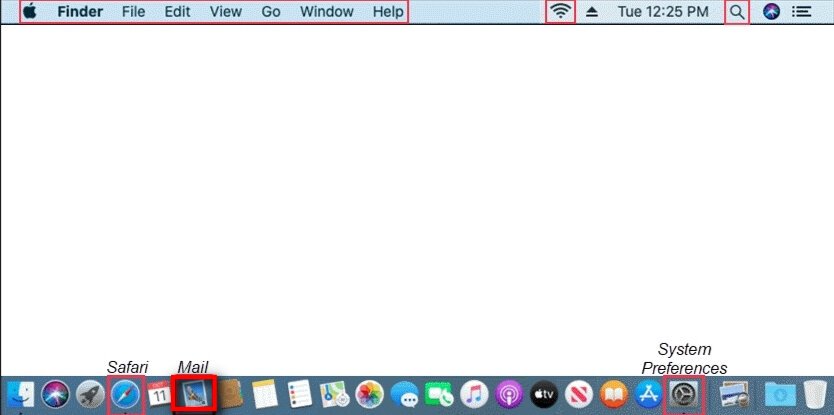
Open Mail
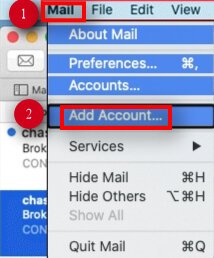
Select Mail > Add Account...
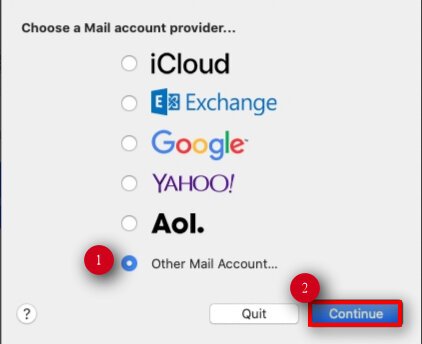
Choose Other Mail Account... and click Continue
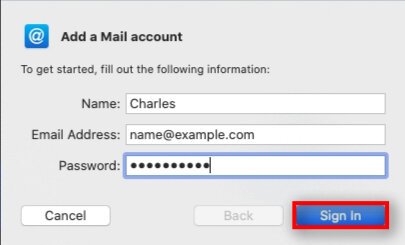
From the Add Account window, enter your Name, Email Address and Password. Click Sign In.
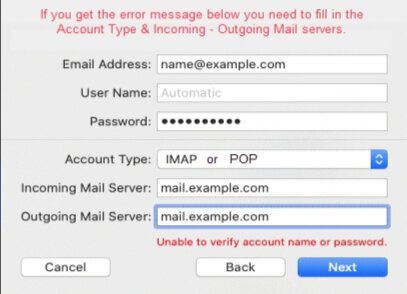
Enter Mail Server Settings 1. Enter Email Address 2. Enter your correct User Name (ex: myemail@mgwnet.com) and Password 3. Select IMAP from the drop-down 4. In the Incoming Mail Server field enter: imap.mgwnet.com 5. In the Outgoing Mail Server field enter: smtp.mgwnet.com 6. Click Next
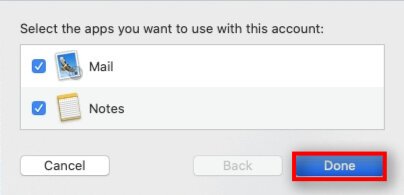
Ensure Mail is checked and press Done
