The slideshow guide below will help you set up your Outlook 2019 & Office 365 email program. Use the arrows to navigate through each step. The screen shots below may look different from the version that is installed on your computer.
Outlook 2019 & Office 365 Email Setup
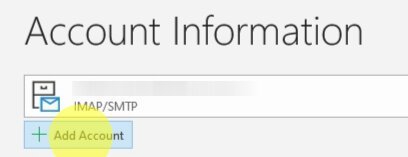
Click + Add Account
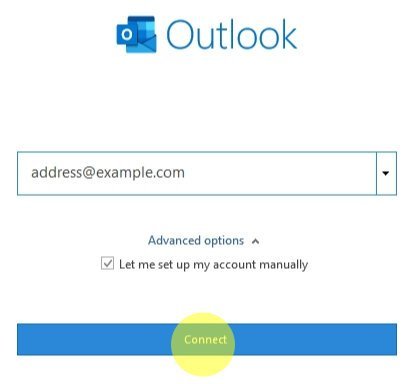
Step 2. The New Account window will open:
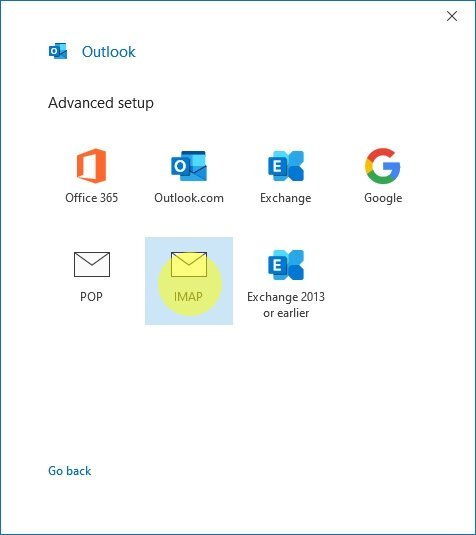
Step 3. The Advanced Setup window will change and require you to choose service. - Select IMAP
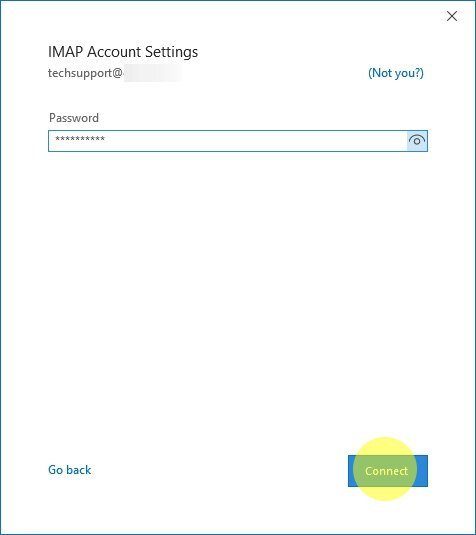
Enter your password and click Connect
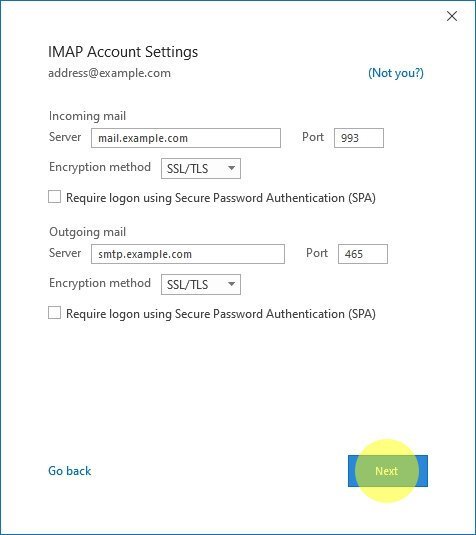
Step 4. Enter your IMAP Account Settings Under Incoming mail: Enter mail.lingonetworks.net in the server field Input 993 in the Port field. Select SSL/TLS from the Encryption method dropdown menu. Under Outgoing mail: Enter smtp.lingonetworks.net in the server field. Input 465 in the Port field. Select SSL/TLS from the Encryption method dropdown menu. Click Next.
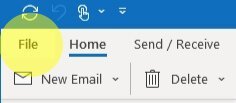
Step 1. Navigate to your Account Settings: - Open Outlook 2019 or 365
